Willow® 3.0
Quick Fix While Pumping
- Force close the Willow™ App and relaunch.
- If the battery icons do not appear after a minute and a half, power off your phone. Turn it back on. Reopen app. Log in if needed.
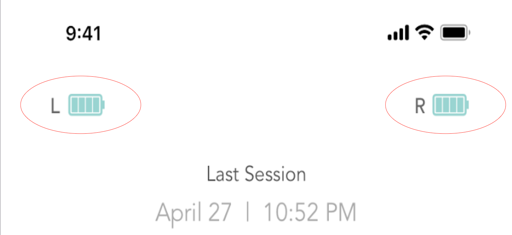
Battery icons displayed indicate pumps are connected to the Willow App.
One or both battery icons are missing?
- Are your pumps showing in Settings tab > Pumps in the Willow App? If not, go here for pairing help. If yes, follow steps below.
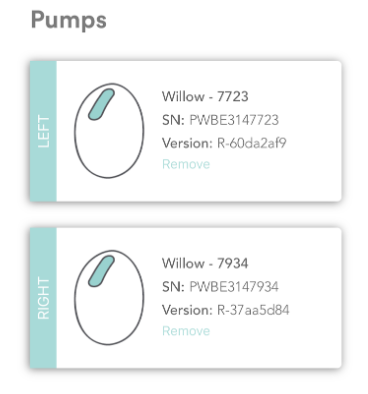
- Bring your pumps near your phone.
- Force close the Willow 3.0 App and relaunch.
- Toggle your phone's Bluetooth off for a few seconds (from the settings app - not the control panel), and then back on.
- Turn your pump off and then back on. Wait 45 seconds for the pumps to connect.
- If the battery icons don't appear, reset your pump(s) that will not connect and confirm they have charge.
- If the battery icons do not appear after a minute and a half, power off your smart device. Turn it back on. Reopen app. Log in if needed.
Set up for Success
Still no battery icon(s)? Check the following:
- Pumps are on and not plugged into charger.
- Bluetooth is enabled for your phone and the app.
- For iOS only, Bluetooth permission is on for the Willow App.
- For Android only, Location Services is on for the Willow App.
- Confirm Bluetooth is enabled on your pump(s). Hold the up arrow (next to the play/pause button) for about 5 seconds until the white light flashes.
- Have you paired your pump(s) to another device? If so, turn off Bluetooth on additional devices that the pump(s) have been paired to. If you have a new phone, go here for steps on pairing to a new device.
Additional Troubleshooting
Still no battery icon(s)? Follow steps below.
- Make sure your pumps have sufficient charge.
- Open the Willow 3.0 App.
- Reset your pump(s). Wait 1-2 minutes.
- No battery icon(s)? Remove pump(s) from phone Bluetooth settings.
- Force close the app.
- Make sure pump(s) are off.
- Open your device’s Bluetooth settings.
- Forget or unpair pump(s) that will not connect from the device.
- Manually pair your pump(s) that will not connect.
- Take the pump(s) one at a time.
- Make sure pump(s) is on.
- Press and hold the up and down arrow buttons simultaneously for 2-3 seconds until the power button flashes green and orange.
- You should receive a pop-up. Tap “Pair.” Wait 1-2 minutes.
- No battery icon(s)? Unpair from app, remove Bluetooth connection on pump(s) and pair again. See steps below.
- In Willow App, go to the Settings tab > Pumps and “Remove” the pump(s) that will not connect.
- For the pump(s) that will not connect, make sure the pump is turned on. Press and hold power button and down arrow button (next to power button) simultaneously for about 15 seconds until white light flashes.
- On the pumps page, tap “Add” or “Pair Willow Pumps.” If you have two pumps to pair back, turn them on one at a time and pair first the left and then the right. Press and hold the up and down arrow buttons simultaneously for 2-3 seconds until the power button flashes green and orange.
- You should receive a Pop-Up. Tap “Pair.” Wait 1-2 minutes.
If you are having trouble, we’re here to help!



